The Hayward OmniLogic system is a comprehensive, user-friendly pool automation solution designed for seamless control of pool and spa equipment. It integrates smart technology for remote monitoring and operation, offering advanced features for optimal pool management and energy efficiency.
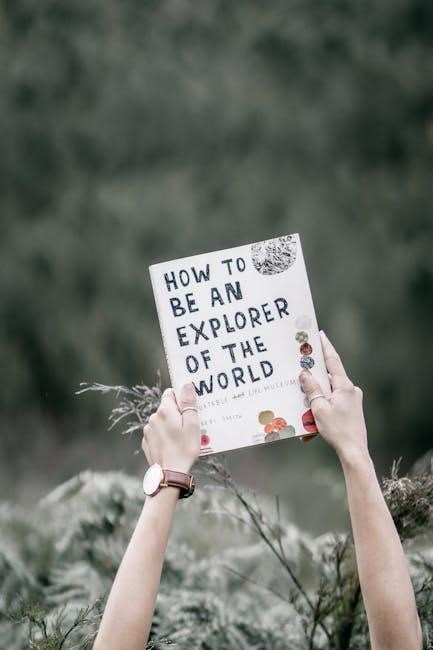
Common Issues and Their Causes

The Hayward OmniLogic system, while advanced, can encounter issues that disrupt its operation. One of the most frequent problems is the loss of connection to the router, often caused by network instability or incorrect wiring. Another common issue is Wi-Fi network instability, which can stem from weak signal strength or interference from other devices. Additionally, firmware issues may arise, such as outdated software causing system malfunctions. Wiring problems, including loose connections or improper setup, can also lead to equipment failure. Lastly, users may encounter error messages indicating specific faults, such as communication errors between devices or sensor malfunctions. These issues often require basic troubleshooting steps, such as power cycling the system, checking connections, or updating firmware. Addressing these problems early can prevent more severe disruptions and ensure smooth pool automation. Regular maintenance and checks can help mitigate these common causes of system issues.

Network Troubleshooting
Network issues with the Hayward OmniLogic system often stem from connectivity problems. Check both wired and Wi-Fi connections for stability and proper setup. Restarting the system or router can resolve many connection-related faults. Ensure devices are linked correctly and firmware is updated for optimal performance.
Wired Connections

Troubleshooting wired connections for the Hayward OmniLogic system begins with verifying all physical connections. Ensure Ethernet cables are securely plugged into both the controller and router. Check for any damage or wear on the cables and replace them if necessary. A faulty Ethernet cable can disrupt communication between devices, leading to system malfunctions.
Next, inspect the network configuration. Ensure the OmniLogic controller is assigned a static or dynamic IP address correctly. If using a static IP, verify that it does not conflict with other devices on the network. Power cycling the router and OmniLogic system can often resolve connectivity issues by resetting the network connections.
Refer to the OmniLogic Technical FAQs or the OmniLogic Network Setup Guide for detailed wiring diagrams and configuration steps. Additionally, consult the Troubleshooting Guide Residential for specific instructions on diagnosing wired network problems. Properly configured wired connections are essential for reliable system operation and remote access functionality.
Wi-Fi Connectivity
Troubleshooting Wi-Fi connectivity for the Hayward OmniLogic system involves addressing common issues like lost connections or unstable networks. Begin by ensuring the controller is within range of the router and that the Wi-Fi signal strength is adequate. Restarting the router and OmniLogic system can often resolve connectivity problems by resetting the connection.
Check that the Wi-Fi network name (SSID) and password are correctly configured in the OmniLogic settings. Ensure no typos in the password, as this is a common cause of connection failures. If issues persist, refer to the Troubleshooting Guide Residential or the OmniLogic Network Setup Guide for detailed steps to diagnose and fix Wi-Fi-related errors.
For advanced troubleshooting, verify that the router’s firmware is up to date and that there are no conflicts with other devices on the network. Additionally, ensure that the OmniLogic system is running the latest software version, as outdated firmware can cause connectivity issues. Addressing these steps can help restore reliable Wi-Fi functionality for your pool automation system.

Firmware and Software Updates
Keeping the Hayward OmniLogic system up to date with the latest firmware and software updates is crucial for optimal performance and troubleshooting. Regular updates often resolve connectivity issues, improve functionality, and add new features. To check for updates, access the system’s control panel or the OmniLogic web portal, where you can automatically download and install the latest version.
If automatic updates fail, manually updating the firmware may be necessary. This can typically be done via a USB connection or by downloading the update from the Hayward website. Ensure the system is powered on and connected to the internet during the update process. After installation, restart the system to apply changes. Always refer to the Troubleshooting Guide Residential or the OmniLogic Technical FAQs for specific instructions.
Outdated firmware is a common cause of connectivity and operational issues. By staying current with updates, you can prevent bugs, enhance security, and ensure smooth communication between all connected devices. If issues persist after an update, contact Hayward Technical Support for further assistance.

Control Panel Reset and Calibration
Resetting and calibrating the Hayward OmniLogic control panel can resolve a variety of operational issues. A factory reset is often recommended when the system becomes unresponsive or experiences persistent errors. To perform a reset, navigate to the settings menu, select “Factory Reset,” and follow the on-screen instructions. This process will restore default settings, so ensure all custom configurations are backed up beforehand.

Calibration is essential for maintaining accurate sensor readings and ensuring proper system operation. Refer to the Troubleshooting Guide Residential for detailed calibration steps, which may involve adjusting pH levels, temperature sensors, or flow rates. If calibration issues persist, consult the OmniLogic Technical FAQs or contact Hayward Technical Support for assistance.
After resetting or calibrating, restart the system to apply changes. Regular maintenance and updates can prevent the need for frequent resets. Always follow the manufacturer’s guidelines to avoid disrupting the system’s functionality.

Diagnosing Error Messages
When encountering issues with the Hayward OmniLogic system, understanding error messages is crucial for effective troubleshooting. Error messages typically appear in the form of red banners or alerts on the control panel or mobile app. Common errors include connectivity issues, sensor malfunctions, or communication failures between devices.
To diagnose these errors, refer to the system’s built-in diagnostic tools or the Troubleshooting Guide Residential. For connectivity issues, check the network status and ensure all devices are properly linked to the OmniLogic web server. Sensor-related errors may require recalibration or replacement, as outlined in the OmniLogic Technical FAQs.
For persistent errors, review the system’s error log, which provides detailed codes and descriptions. Codes like “Connection Lost” or “Sensor Offline” indicate specific problems that can be addressed by following the guide’s step-by-step solutions. If errors persist, contacting Hayward Technical Support is recommended for professional assistance.
Regularly checking for firmware updates and ensuring proper wiring can prevent many error conditions. Always refer to the official Hayward OmniLogic Troubleshooting Guide for accurate and reliable solutions.

Advanced Troubleshooting Techniques
For persistent issues with the Hayward OmniLogic system, advanced troubleshooting techniques can help resolve complex problems. Start by reviewing the system logs, which provide detailed insights into error codes and sequences. Access the diagnostic screen to identify specific malfunctions, such as sensor failures or communication breakdowns.
Performing a factory reset can often resolve software-related issues, but ensure all settings are backed up before proceeding. If connectivity problems persist, verify the wiring matches the instructions in the OmniLogic Pre-Install Checklist and check for any loose connections. For Wi-Fi issues, test the network stability and ensure the router is functioning correctly.
Advanced users can access hidden diagnostic menus by following steps outlined in the Troubleshooting Guide Residential. These menus allow for manual overrides and detailed system checks. If issues remain unresolved, consult the OmniLogic Technical FAQs or contact Hayward Technical Service for professional assistance.
Always refer to the official Hayward OmniLogic Troubleshooting Guide for precise solutions and avoid attempting unsupported modifications, as they may void the warranty or cause further damage.
Resolving issues with the Hayward OmniLogic system often requires a systematic approach, starting with basic troubleshooting steps and progressing to advanced techniques. Regular maintenance, such as updating firmware and checking connections, can prevent many common problems.
Always refer to the official Hayward OmniLogic Troubleshooting Guide for detailed instructions and avoid unsupported modifications. If issues persist, consult the OmniLogic Technical FAQs or contact Hayward Technical Service for professional assistance.
For optimal performance, ensure all devices communicate correctly and maintain stable network connections. Power cycling the system and resetting the control panel can often resolve connectivity issues. Finally, keep backups of your settings before making significant changes to avoid data loss.
By following these guidelines and staying proactive with system updates, you can enjoy uninterrupted pool automation and maximize the efficiency of your Hayward OmniLogic system.
