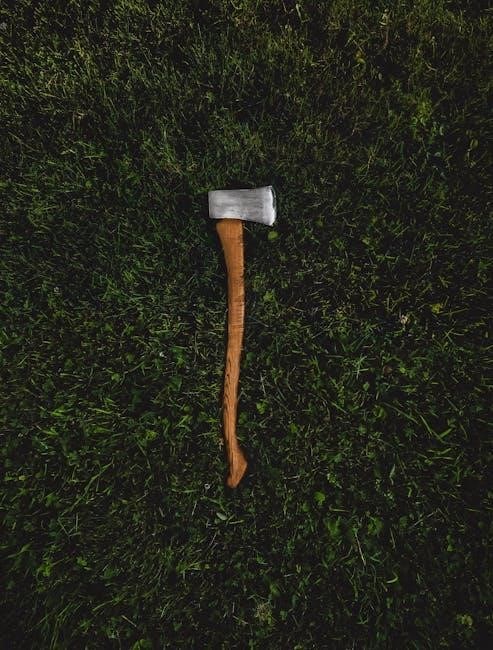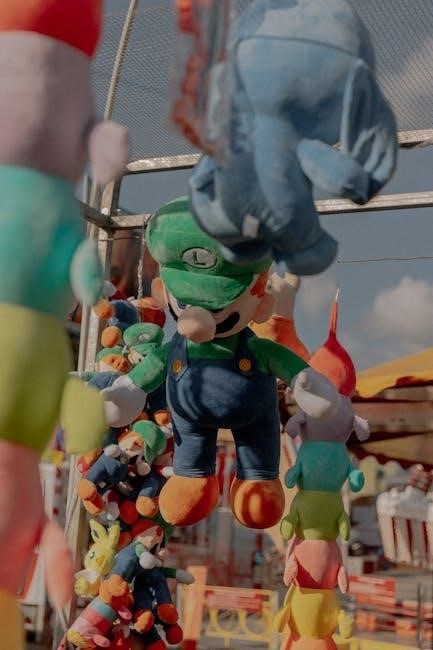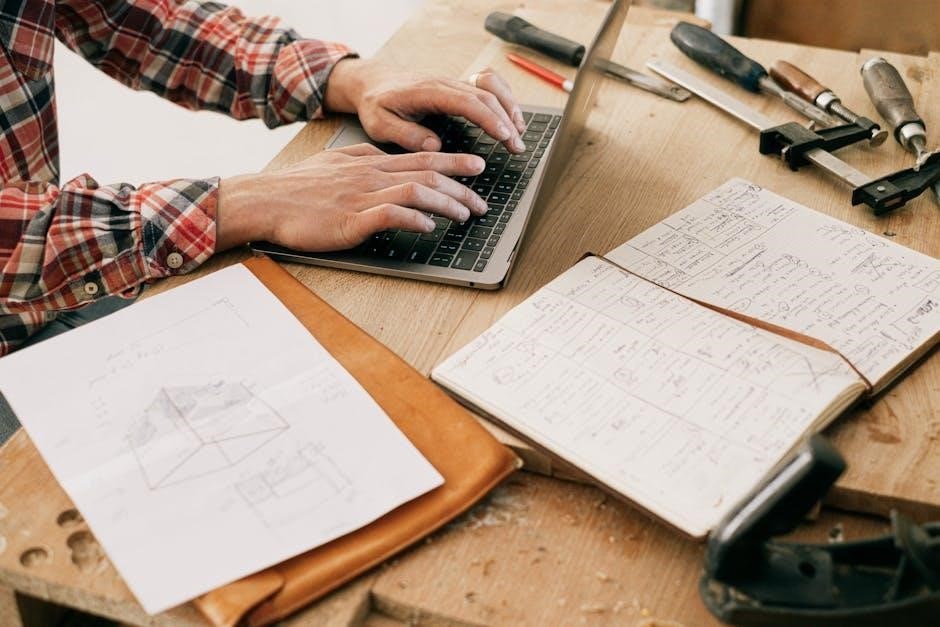The Canon EOS 1300D is an entry-level DSLR camera designed for beginners and photography enthusiasts, offering high-quality images with an 18MP CMOS sensor and built-in Wi-Fi for easy connectivity and sharing.

Key Features and Technical Specifications
The Canon EOS 1300D features an 18MP APS-C CMOS sensor, built-in Wi-Fi, and NFC connectivity, offering high-quality imaging with precise details and vibrant colors, ideal for photography enthusiasts.
2.1 Sensor and Image Quality
The Canon EOS 1300D is equipped with an 18.0-megapixel APS-C CMOS sensor, delivering high-resolution images with vibrant colors and precise details. It supports up to 5184×3456 pixels, ensuring crisp and lifelike visuals. The sensor’s improved light-capturing capabilities enhance low-light performance, while the DIGIC 4+ image processor optimizes noise reduction and color accuracy. With an ISO range of 100-6400 (expandable to 12800), the camera captures sharp images in various lighting conditions. Its ability to shoot in RAW format allows for greater flexibility in post-processing, making it ideal for enthusiasts seeking high-quality photography.

Setup and Initial Configuration
Unboxing and setting up the Canon EOS 1300D involves charging the battery, mounting lenses, and configuring basic settings like date/time and language. Formatting memory cards is essential for optimal performance.
3.1 Unboxing and First Impressions
Unboxing the Canon EOS 1300D reveals the camera body, EF-S 18-55mm lens, battery, charger, neck strap, and a basic instruction manual. The camera feels solid and lightweight, with a comfortable grip. Initial impressions highlight its user-friendly design, making it accessible for beginners. The 3-inch LCD screen and intuitive controls provide a seamless first-time experience. The included manual offers a quick start guide, while detailed instructions are available online. This setup ensures photographers can begin capturing moments immediately after unboxing;
3.2 Charging the Battery and Initial Setup
The Canon EOS 1300D comes with a rechargeable LP-E10 battery and a charger. Before first use, charge the battery fully, which takes approximately 2 hours. Once charged, insert the battery into the camera. Turn on the camera and follow the on-screen prompts to set your language, date, and time. These settings are essential for organizing your photos. The 3-inch LCD screen guides you through the process. Ensure the camera is updated with the latest firmware for optimal performance. Refer to the manual or Canon’s support website for detailed setup instructions.
3.3 Mounting Lenses and Accessories
Mounting lenses and accessories on the Canon EOS 1300D is straightforward. Align the EF-S or EF lens with the camera’s mount, ensuring the white or red dot matches for correct alignment. Gently twist the lens clockwise until it clicks. For the kit lens (18-55mm), attach it securely. Additional accessories like the flash or grip can be connected via the hot shoe or tripod mount. Always handle lenses with care to avoid damage. The camera automatically recognizes compatible lenses, enabling features like image stabilization. Refer to the manual for specific accessory compatibility and mounting instructions.

Shooting Modes Explained
The Canon EOS 1300D offers various shooting modes, from automatic to manual, providing flexibility for beginners and experienced photographers to capture stunning images effortlessly.
4.1 Automatic Modes (Scene Intelligent Auto, etc.)
The Canon EOS 1300D features Scene Intelligent Auto mode, which automatically adjusts settings for optimal results. It also includes Portrait, Landscape, Close-up, and Night Portrait modes, simplifying photography for beginners by detecting and adapting to various shooting conditions. These modes ensure vibrant colors and sharp focus, making it easier to capture stunning images without manual adjustments. The camera analyzes the scene and selects the best settings, allowing users to focus on composition and creativity while achieving professional-looking results effortlessly.
4.2 Manual Modes (P, Av, Tv, M)
The Canon EOS 1300D offers manual modes for advanced control: Program AE (P), Aperture Priority (Av), Shutter Priority (Tv), and Manual (M). In P mode, the camera adjusts aperture and shutter speed, while Av mode lets users set the aperture for depth-of-field control. Tv mode allows manual shutter speed adjustment for motion effects. M mode provides full manual control over both aperture and shutter speed. These modes enable precise customization, catering to photographers seeking creative control and professional results, making the EOS 1300D versatile for both beginners and experienced shooters.

Customizing Your Camera
Customize your Canon EOS 1300D to suit your preferences, including button assignments and settings. Use the EOS Utility software for advanced customization and personalized camera control.
5.1 Customizing Buttons and Functions
The Canon EOS 1300D allows users to customize buttons and functions to enhance their shooting experience. Assign frequently used settings like ISO, AF Lock, or white balance to specific buttons for quick access. Use the camera’s menu to reassign functions, ensuring intuitive control. This feature is particularly useful for streamlining workflows and adapting the camera to individual preferences. Customization options are detailed in the manual, providing step-by-step guidance for personalizing button assignments and optimizing camera operation.
5.2 Using the EOS Utility Software
The EOS Utility Software enhances the functionality of your Canon EOS 1300D by enabling remote camera control and image transfer to a computer. It allows users to adjust settings, capture images, and review photos directly on a PC or Mac. The software also supports firmware updates, ensuring your camera stays up-to-date. Detailed instructions for downloading and installing the software are available in the manual, making it easy to integrate this tool into your workflow for improved efficiency and creativity in photography.

Troubleshooting Common Issues
Common issues with the Canon EOS 1300D include battery drainage, memory card errors, and autofocus malfunctions. The manual provides solutions like resetting the camera, formatting memory cards, and cleaning the sensor. For connectivity problems, resetting Wi-Fi settings often resolves the issue. Firmware updates can address software-related glitches. Referencing the troubleshooting section in the manual or Canon’s support website offers step-by-step guidance to restore functionality and ensure optimal performance, helping users overcome challenges efficiently and continue capturing high-quality images without interruption.

Tips for Getting the Best Results
To achieve the best results with the Canon EOS 1300D, experiment with manual modes for creative control. Use the built-in flash sparingly to avoid harsh lighting and opt for natural light when possible. Shoot in RAW format for better post-processing flexibility. Regularly clean the sensor and lenses to prevent dust spots. Familiarize yourself with the autofocus system for sharper images. Utilize the EOS Utility software for remote shooting and advanced settings. Practice composition and experiment with angles to enhance your photos. Stay updated with firmware for optimal performance and image quality.

Resources and Support
Canon EOS 1300D users can access comprehensive support through the official Canon website, including downloadable manuals, EOS Utility software, and active online communities for troubleshooting and tips.

8.1 Downloading the Manual and Additional Guides
The Canon EOS 1300D manual and additional guides are available for download on the official Canon website. Users can access the Basic Instruction Manual, which provides essential information for getting started, as well as more detailed PDF manuals for advanced features. These resources cover topics like camera settings, shooting modes, and troubleshooting. To download, visit www.canon.com, navigate to the support section, and search for the EOS 1300D. This ensures access to the most up-to-date guides and software for optimal camera performance.
8.2 Online Communities and Forums
Online communities and forums are invaluable resources for Canon EOS 1300D users. Platforms like Canon’s official forum, DPReview, and Reddit host active discussions where photographers share tips, ask questions, and exchange experiences. These communities are great for troubleshooting, learning advanced techniques, and staying updated on the latest firmware and software. Users can also find inspiration and feedback on their work. Engaging with these forums fosters a sense of camaraderie and provides access to a wealth of knowledge from both professionals and enthusiasts. Always follow community guidelines to ensure respectful and constructive interactions.

Comparison with Other Canon EOS Models
The Canon EOS 1300D stands out among entry-level DSLRs, offering a balance of affordability and performance. Compared to the EOS 1200D, it features built-in Wi-Fi and NFC for enhanced connectivity. While it lacks the weather-sealing of higher-end models like the EOS 80D, it remains a solid choice for beginners. Its 18MP sensor and DIGIC 4+ processor deliver consistent image quality, though it trails behind the EOS 200D in terms of Dual Pixel AF and touchscreen functionality. Overall, the EOS 1300D is a reliable option for those seeking a budget-friendly DSLR without compromising on essential features.
The Canon EOS 1300D is a versatile and user-friendly DSLR camera, ideal for beginners and hobbyists. With its 18MP sensor, built-in Wi-Fi, and intuitive controls, it offers excellent value for its price. While it may not match the advanced features of higher-end models, its simplicity and performance make it a great starting point for photography enthusiasts. The comprehensive manual and online resources ensure easy learning and troubleshooting. Overall, the EOS 1300D is a reliable choice for capturing high-quality images with minimal complexity.