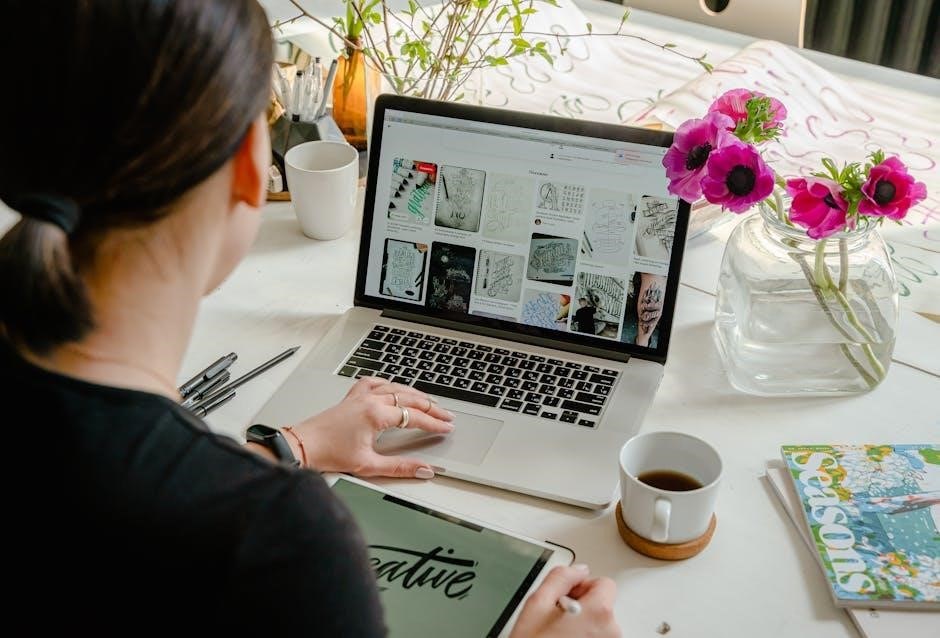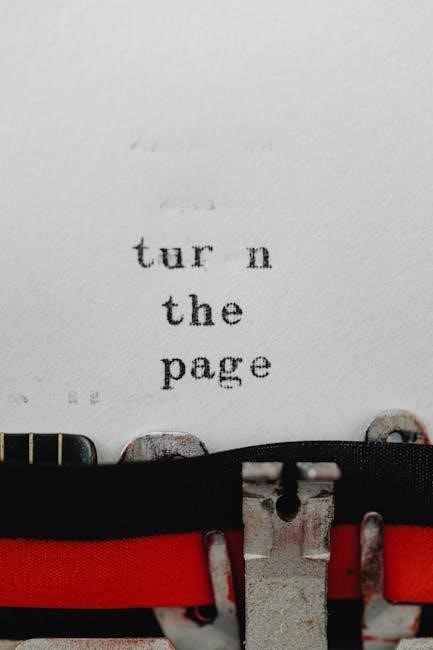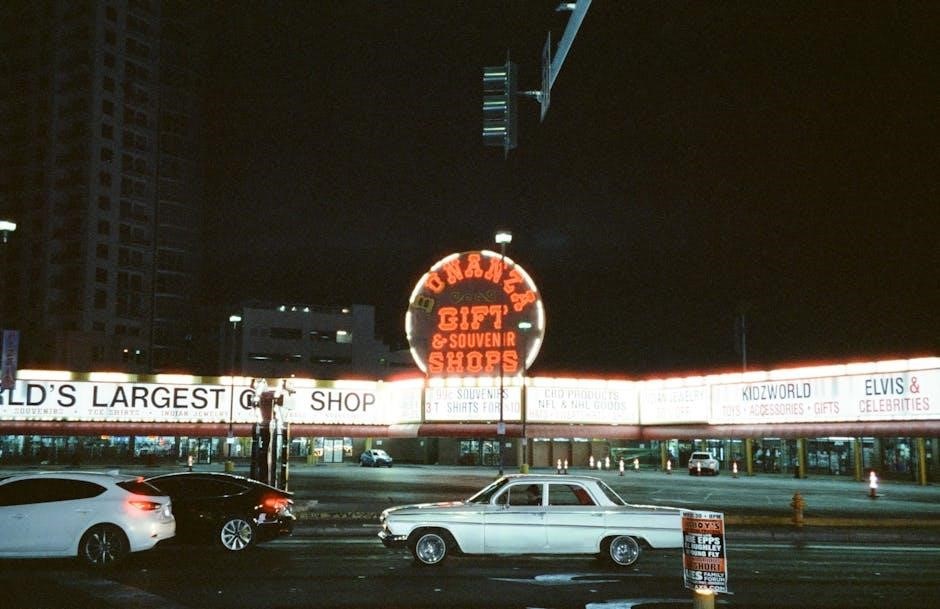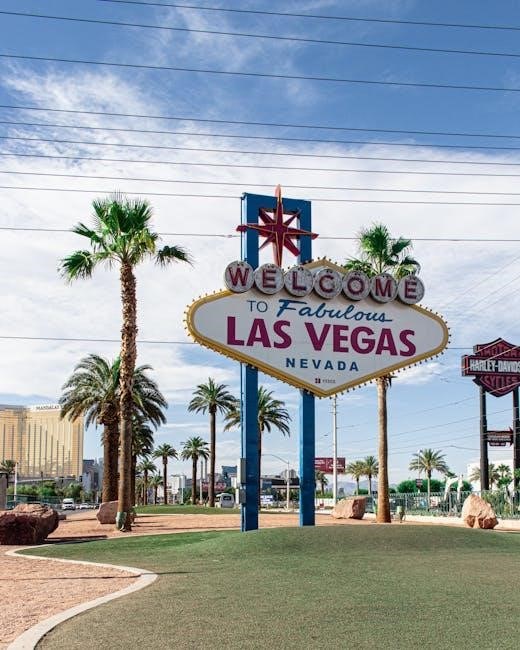The Pentair IntelliFlo Variable Speed Pump is a high-efficiency solution for pools and spas, offering variable speed technology and energy-saving capabilities. This section provides an overview and highlights the importance of the owner’s manual for optimal operation.
1.1 Overview of the IntelliFlo Variable Speed Pump
The IntelliFlo Variable Speed Pump is a high-efficiency solution designed for pool, spa, and waterfall applications. It offers variable speed technology, allowing users to adjust settings for optimal performance and energy savings. With programmable speed options, the pump can be tailored to specific needs, reducing energy consumption. Its advanced design ensures quiet operation and durability, making it a versatile choice for various water feature requirements. The pump also features a safety vacuum release system (SVRS) for enhanced protection. Proper setup, as detailed in the manual, ensures maximum efficiency and safety.
1.2 Importance of the Owner’s Manual
The owner’s manual is essential for understanding and operating the IntelliFlo Variable Speed Pump effectively. It provides detailed instructions for installation, programming, and maintenance, ensuring optimal performance and safety. The manual outlines setup procedures, including internal clock synchronization and operation scheduling, which are crucial for energy efficiency. Additionally, it covers troubleshooting and safety precautions, helping users address common issues and prevent potential hazards. Adhering to the manual ensures compliance with manufacturer guidelines and maximizes the pump’s longevity and efficiency.
Key Features of the Pentair IntelliFlo Variable Speed Pump
The IntelliFlo Variable Speed Pump features programmable speed settings, energy-efficient operation, and a built-in SVRS for added safety, making it a versatile and reliable choice for pool applications.
2.1 Variable Speed Technology and Energy Efficiency
The IntelliFlo Variable Speed Pump utilizes advanced variable speed technology to optimize energy consumption. By adjusting its speed to match specific tasks, it significantly reduces energy waste compared to traditional single-speed pumps. This technology allows the pump to operate at lower speeds for filtration and higher speeds for tasks like cleaning or water features, ensuring efficient performance. With variable speed operation, the IntelliFlo pump can achieve energy savings of up to 90%, making it a cost-effective and eco-friendly solution for pool and spa applications. This feature ensures long-term savings on energy bills while maintaining superior performance.
2.2 Programmable Speed Settings and Time Intervals
The IntelliFlo Variable Speed Pump offers programmable speed settings and time intervals, allowing users to customize operation for specific tasks. With four preset speeds and the ability to adjust to custom speeds, the pump can be tailored to filtration, cleaning, or water feature needs. Users can program the pump to run at different speeds during specific times, optimizing efficiency and reducing energy consumption. By setting up a schedule, the pump automatically adjusts to the required speed, ensuring consistent performance and energy savings throughout the day. This feature enhances convenience and operational flexibility. Proper setup ensures maximum efficiency and longevity. Always refer to the manual for detailed programming instructions. The internal clock must be set correctly to synchronize schedules effectively, ensuring seamless operation. This programmability makes the IntelliFlo pump highly adaptable to various pool and spa applications. Regular updates to the schedule can further optimize energy usage and system performance. The ability to adjust both speed and duration provides precise control over the pump’s operation, making it a versatile solution for diverse water feature requirements. By leveraging programmable settings, users can achieve a balance between performance and energy efficiency, ensuring their pool or spa runs smoothly while minimizing costs. The pump’s advanced control panel simplifies the programming process, allowing users to easily manage speed and time intervals. This level of customization ensures the IntelliFlo pump meets the unique needs of each installation, providing reliable and efficient operation. The programmable features are designed to enhance user experience and overall system performance. Always follow the manual’s guidelines when programming to ensure proper function and longevity of the pump. By adjusting speed settings and time intervals, users can optimize energy consumption and maintain optimal water circulation. This feature is particularly beneficial for homeowners seeking to reduce their energy bills while maintaining a high-performing pool or spa system. The IntelliFlo pump’s programmable capabilities make it a standout choice for modern pool and spa applications.
2.4 Safety Vacuum Release System (SVRS)
The IntelliFlo Variable Speed Pump features an integrated Safety Vacuum Release System (SVRS), designed to enhance pool safety. The SVRS automatically detects suction entrapment situations and releases vacuum, preventing accidents. This system is crucial for protecting swimmers, especially children, from potential pool hazards. The SVRS complies with safety standards, ensuring reliable protection. Proper installation and maintenance are essential for optimal function. The manual provides detailed instructions for SVRS setup and testing. Regular checks ensure the system operates correctly, maintaining a safe pool environment. This feature adds an extra layer of security, offering peace of mind for pool owners. By integrating SVRS, the IntelliFlo pump meets safety regulations and industry best practices. The system’s quick response ensures immediate action in emergency situations, minimizing risks. Pool owners should familiarize themselves with SVRS operation to ensure compliance and safety. The SVRS is a vital component of the IntelliFlo pump, contributing to its reputation as a safe and reliable choice for pool applications. Always follow the manual’s guidelines for SVRS maintenance and testing to ensure continuous protection. The IntelliFlo pump’s SVRS is a testament to Pentair’s commitment to safety and innovation, providing a secure solution for pool and spa environments.
Installation and Setup
Proper installation and setup of the IntelliFlo Variable Speed Pump are crucial for optimal performance. Follow the manual’s guidelines for connecting plumbing, electrical connections, and priming the pump. Ensure all components are securely installed and aligned. The pump’s control panel must be programmed with the correct speed settings and time intervals. Refer to the manual for detailed step-by-step instructions to ensure a safe and efficient setup. Proper installation ensures the pump operates efficiently and safely, maximizing its energy-saving capabilities and longevity. Always consult the manual for specific requirements and recommendations.
3.1 Pre-Installation Requirements
Before installing the IntelliFlo Variable Speed Pump, ensure the site is prepared. Verify the pump’s compatibility with your pool or spa system and check local electrical and plumbing codes. Ensure the installation area is level, dry, and free from obstructions. The pump must be installed in a well-ventilated area to prevent moisture buildup. Verify the voltage and electrical connections match the pump’s specifications. Properly size the plumbing connections to avoid restrictions. Review the manual for specific pre-installation checks to ensure a smooth and safe setup process. Proper preparation ensures optimal performance and longevity of the pump.
3.2 Step-by-Step Installation Process
Begin by unpacking and inspecting the IntelliFlo pump for any damage. Position the pump on a level surface, ensuring proper drainage and ventilation. Connect the electrical supply according to the manual, matching the pump’s voltage requirements. Install plumbing connections, ensuring they are correctly sized and free from leaks. Set the pump’s internal clock and program operating schedules as needed. Test the pump to ensure smooth operation. Secure all connections and verify safety features like SVRS are functional. Refer to the manual for detailed instructions and diagrams to complete the installation safely and efficiently.
Operating the IntelliFlo Variable Speed Pump
Operate the IntelliFlo pump using the control panel to adjust speeds and schedules. Program specific settings for energy efficiency and monitor performance through the intuitive interface.
4.1 Programming Speed Settings and Schedules
Programming the IntelliFlo Variable Speed Pump involves setting specific speeds and time intervals for optimal performance. Use the control panel to select from four preset speeds or customize settings for energy efficiency. The pump allows up to eight programmable speeds, ensuring tailored operation for pool, spa, or other water features. Set the internal clock and create schedules to automate operations, maximizing efficiency and energy savings. Follow the manual’s instructions to ensure proper setup and operation, enabling smooth and efficient water circulation. This feature ensures your pool system runs precisely as needed, every time.
4.2 Using the Control Panel
The IntelliFlo Variable Speed Pump features an intuitive control panel designed for easy operation. Users can navigate through menus to adjust settings, monitor operation, and customize functions. The control panel allows selection of preset speeds or manual adjustment to specific speeds. It also enables scheduling and automation of operations, ensuring efficient water circulation. Key functions include setting the internal clock, programming time intervals, and monitoring pump performance. The control panel’s user-friendly interface simplifies managing the pump’s advanced features, ensuring seamless integration with your pool or spa system.
Maintenance and Troubleshooting
Regular maintenance ensures optimal performance and longevity of the IntelliFlo pump. Inspect and clean components, check for wear, and address issues promptly to prevent downtime. Troubleshooting guides help resolve common problems efficiently, ensuring smooth operation and energy efficiency.
5.1 Routine Maintenance Tasks
Regular maintenance is essential for the IntelliFlo pump’s efficiency. Clean the pump basket and filter, inspect for blockages, and lubricate moving parts. Check electrical connections and ensure proper alignment. Regularly inspect the motor and bearings for wear. Replace worn components promptly. Schedule annual professional inspection to maintain warranty and performance. Proper maintenance ensures energy savings, reduces noise, and prolongs pump life. Always refer to the manual for specific maintenance schedules and guidelines tailored to your system.
5.2 Common Issues and Solutions
Common issues with the IntelliFlo pump include low flow rates, noise during operation, or the pump not turning on. Check power supply and connections for interruptions. Clean the filter and basket regularly to ensure proper water flow. For unusual noise, inspect for debris or misalignment. If the pump fails to start, reset the system or check for programming errors. Refer to the manual for troubleshooting steps. Persistent issues may require professional assistance or contacting Pentair support for specialized guidance and repairs.
Energy Efficiency and Cost Savings
The IntelliFlo Variable Speed Pump is designed to reduce energy consumption through adjustable speeds, optimizing performance for specific tasks while lowering operational costs significantly over time.
6.1 How Variable Speed Technology Reduces Energy Consumption
The IntelliFlo Variable Speed Pump reduces energy consumption by allowing adjustable motor speeds, optimizing water flow based on specific tasks. Unlike fixed-speed pumps, which run at full capacity constantly, variable speed technology tailors operation to demand, minimizing excess energy use. This adaptability lowers power consumption significantly, leading to cost savings and reduced environmental impact. The pump’s ability to run at lower speeds for longer periods further enhances efficiency, making it a superior choice for energy-conscious pool owners.
6.2 Maximizing Energy Savings
To maximize energy savings with the IntelliFlo Variable Speed Pump, utilize programmable speed settings to tailor operation to specific tasks. Running the pump at lower speeds for longer periods reduces horsepower usage and energy waste. By customizing schedules and speeds, you can optimize efficiency for tasks like filtration, cleaning, or water features. This targeted approach ensures the pump only uses the energy needed, significantly lowering overall consumption and costs. Always consult the owner’s manual for guidance on programming and maintaining energy-efficient settings.
Safety Features and Precautions
The IntelliFlo Variable Speed Pump features a Safety Vacuum Release System (SVRS) to prevent accidents. Built-in mechanisms ensure safe operation, while precautions in the manual guide proper usage.
7.1 Built-In Safety Mechanisms
The IntelliFlo Variable Speed Pump includes a Safety Vacuum Release System (SVRS) to detect and prevent dangerous vacuum conditions. This mechanism automatically shuts off the pump if a blockage occurs, ensuring safe operation. Additionally, the pump is equipped with thermal overload protection to prevent motor damage from overheating. These features, combined with automatic shut-off in case of low water levels, provide comprehensive protection for both users and equipment, enhancing overall pool safety and system reliability.
7.2 Operating Precautions
Always follow the Pentair IntelliFlo Variable Speed Pump’s operating guidelines to ensure safe and efficient performance. Avoid exposing the pump to extreme temperatures or direct sunlight. Keep the surrounding area clear of debris to prevent obstructions. Ensure proper grounding to avoid electrical hazards and never operate the pump without adequate water flow. Regularly inspect the system for wear and tear, and maintain proper chemical levels in the pool to prevent corrosion. Adhere to the manufacturer’s instructions for programming and maintenance to optimize pump longevity and safety.
Pentair Customer Support and Resources
For assistance, contact Pentair directly via phone or email. Additional resources, such as manuals and guides, are available on their official website for user support.
8.1 Contacting Pentair for Assistance
For questions or issues with the IntelliFlo Variable Speed Pump, contact Pentair directly via phone or email. Their customer support team is available to assist with troubleshooting, repairs, and general inquiries. Additionally, the official Pentair website offers a wealth of resources, including manuals, guides, and FAQs, to help users resolve common issues independently. Ensure to have your pump model number and serial number ready when reaching out for support to expedite the process. This streamlined approach ensures timely and effective assistance for all IntelliFlo users.
8.2 Additional Resources and Guides
Beyond the owner’s manual, Pentair offers additional resources to support IntelliFlo users. These include detailed troubleshooting guides, installation checklists, and maintenance tips available on their official website. Video tutorials and FAQs provide step-by-step solutions for common issues. Authorized dealers and distributors also offer personalized assistance, ensuring users have access to comprehensive support. These resources help users optimize their pump’s performance, address concerns, and extend its lifespan, making ownership hassle-free and efficient. Pentair’s commitment to customer support ensures a seamless experience for all IntelliFlo users.